Blog
How To Make Your Family Computer Child-Friendly
Have you got a computer in a central place in your home, such as your living room? Is it the computer that everyone in the family uses, especially your kids?
If the answer to both questions is yes, you're likely reading this blog post because you have some computing concerns.
For example, you want to ensure that your children aren't looking at things online that aren't age-appropriate using your technology. Moreover, you want to protect your computer from getting malware or viruses from the Internet.
Today's handy guide will show you how to make your family computer more child-friendly and give you the peace of mind that bad things won't happen when you're not there to supervise its use:
Upgrade To The Latest Operating System
Many home computer users don't realize that systems with old versions of operating systems are more vulnerable to hacking and malware attacks than the latest ones. That's because old operating systems seldom get any security updates, resulting in high vulnerability levels.
Ensure that your system is running the latest operating system version. For example, Windows 11 is the latest version of Microsoft's operating system, and macOS Monterey is Apple's latest Mac operating system.
You might need to upgrade some components in your system, such as RAM or your hard drive, if you have an old computer.
Install Internet Security Software
Next, you should install some Internet security software on your family's desktop or laptop computer if you haven't already done that. Internet security software typically comprises a virus scanner, malware detection tool, web browser security plugins, and other security-related tools.
You usually have to pay an annual subscription for Internet security software. But, it's a small price to pay for peace of mind knowing that your family's computer experiences are safe and secure - especially when family members go on the Internet.
Set Up Parental Controls
Another thing you need to do is install some parental controls on your family computer. Such measures help protect children when they go online and prevent them from looking at inappropriate content on the Internet or getting contacted by random strangers.
Your ISP (Internet Service Provider) may offer you some software or filtering systems to use on your computer for free as part of your subscription with them. It's also possible to install parental controls designed and marketed by third-party companies.
Whichever solution you choose, make sure it's one that meets your requirements in full.
Organize Applications And The Desktop
It's essential to perform some routine housekeeping tasks on your computer from time to time, and it stops it from slowing down or causing applications to crash.
For example, too many icons or folders on your desktop can cause windows to "draw" slowly on your screen whenever you open new programs.
If you're a Windows user, consider using a program like CCleaner to help you with that task. For Mac users, there are applications and tips to help with your macOS cleanup experience.
Install Web Browser Ad Blocking Software
One of the easiest ways for hackers to try and take over any Internet-connected computer is through a web browser.
Sadly, there aren't any web browsers immune to malware attacks. But, there are proactive steps you can take to diminish the chances of your computer becoming a malware victim.
For example, install the latest version of an established web browser like Google Chrome or Mozilla Firefox. Another thing you can do is install ad-blocking plugins or "extensions" like AdBlock.
Ad-blocking plugins will stop annoying ads and popups from appearing on websites you visit. Moreover, ads can sometimes mask code that causes malware attacks on computers.
Restrict Playback On Streaming Media Platforms
Do other people in your household use the family computer for watching movies or listening to music via streaming media platforms like Netflix or Spotify? If so, you must restrict playback on those platforms so that only age-appropriate content is accessible by each user.
The good news is that such platforms offer various parental controls to restrict the playback of content. For example, they might let you filter content by age, or you can create "whitelists" of content that you are happy for younger family members to consume.
Use An Internet DNS Proxy Server
Lastly, consider filtering your Internet traffic via an online proxy server like OpenDNS. Such providers maintain current lists of websites and online services, and you can easily create filters by age or even restrict the days and times that your computer can use the Internet.
Some home Internet routers also allow similar filtering, and most can work with providers like OpenDNS.


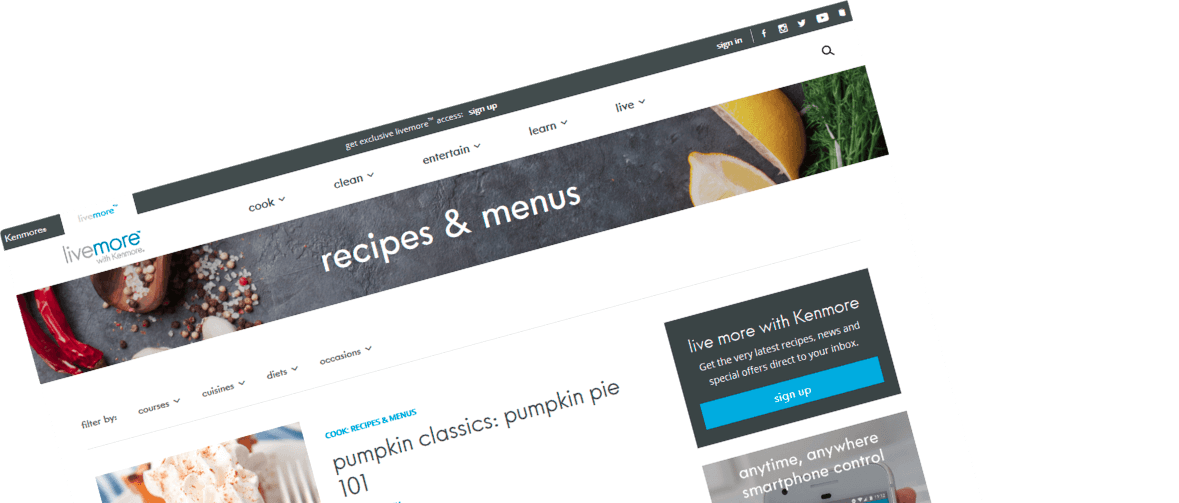

Comments